Toggle Switch Component with React and Tailwind CSS
Toggle switches are an essential part of many modern web applications. They let users turn options ON or OFF with a single click, improve the UX (user experience). In this article, you will get the code for sleek, and reusable toggle switch component in React with Tailwind CSS, with necessary explanation.
This component is fully customizable and easy to integrate into any project. Let’s dive in!
Tailwind Toggle Switch Component Preview
Here’s how the toggle switch looks and functions:
- OFF State: 🌙
- ON State: 🔆
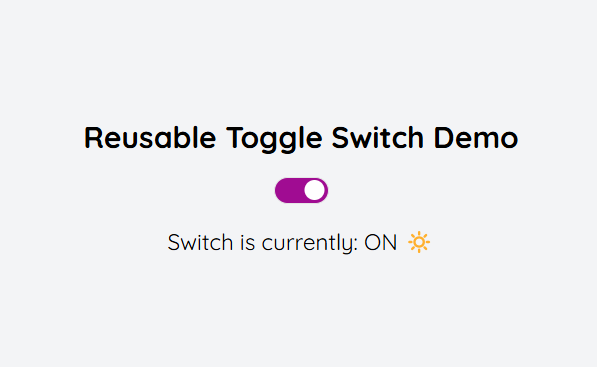
Tailwind Toggle Switch Component Code
Below is the code for the reusable toggle switch. You can copy and paste it directly into your React project.
Reusable Toggle Switch Demo
Switch is currently: OFF 🌙
How to Use the Component
- Import the Component: Add the
ToggleSwitchcomponent to your desired file. - Manage State in Parent Component: Use React’s
useStateto manage the toggle switch state.
Do you have any custom component request? feel free to contact me on LinkedIn.
